How to use "More Than 10 Shortcuts"? (2.0.0 Updated!)
Intro
This guide explains how to use the Chrome extension "More Than 10 Shortcuts". This extension allows you to increase the number of shortcuts on your new tab beyond the default limit of 10. Use the table of contents to navigate directly to the sections you’re interested in.
Adding Shortcuts
- To add a shortcut, simply click the "+" button, then enter the URL of the site you want to add and assign it a custom name.
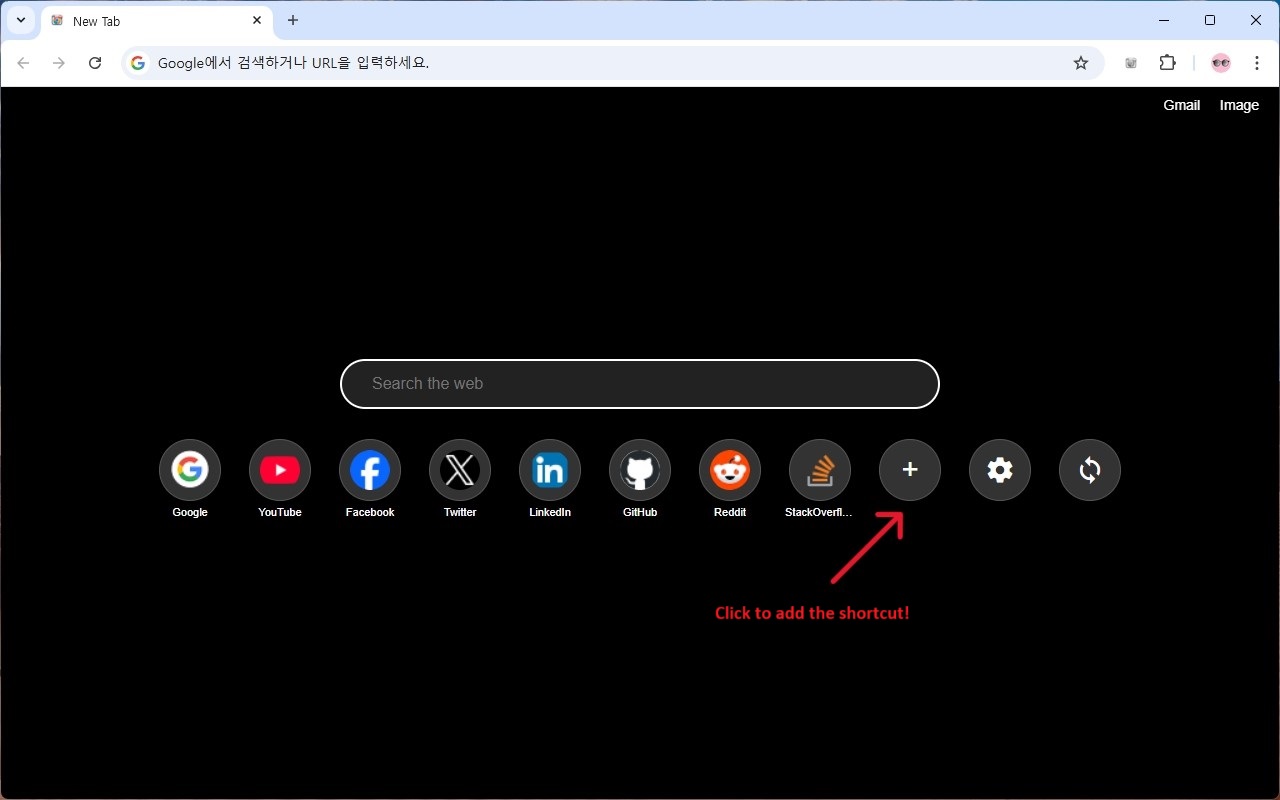
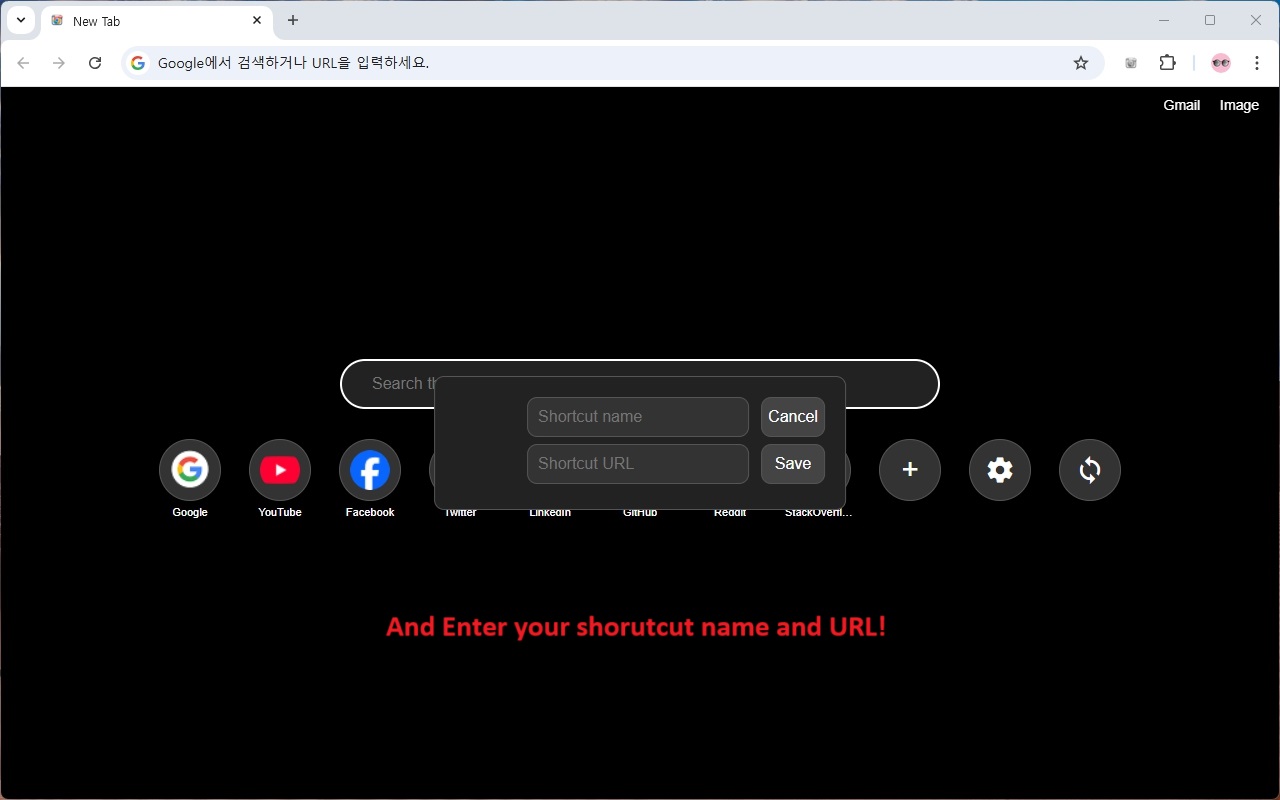
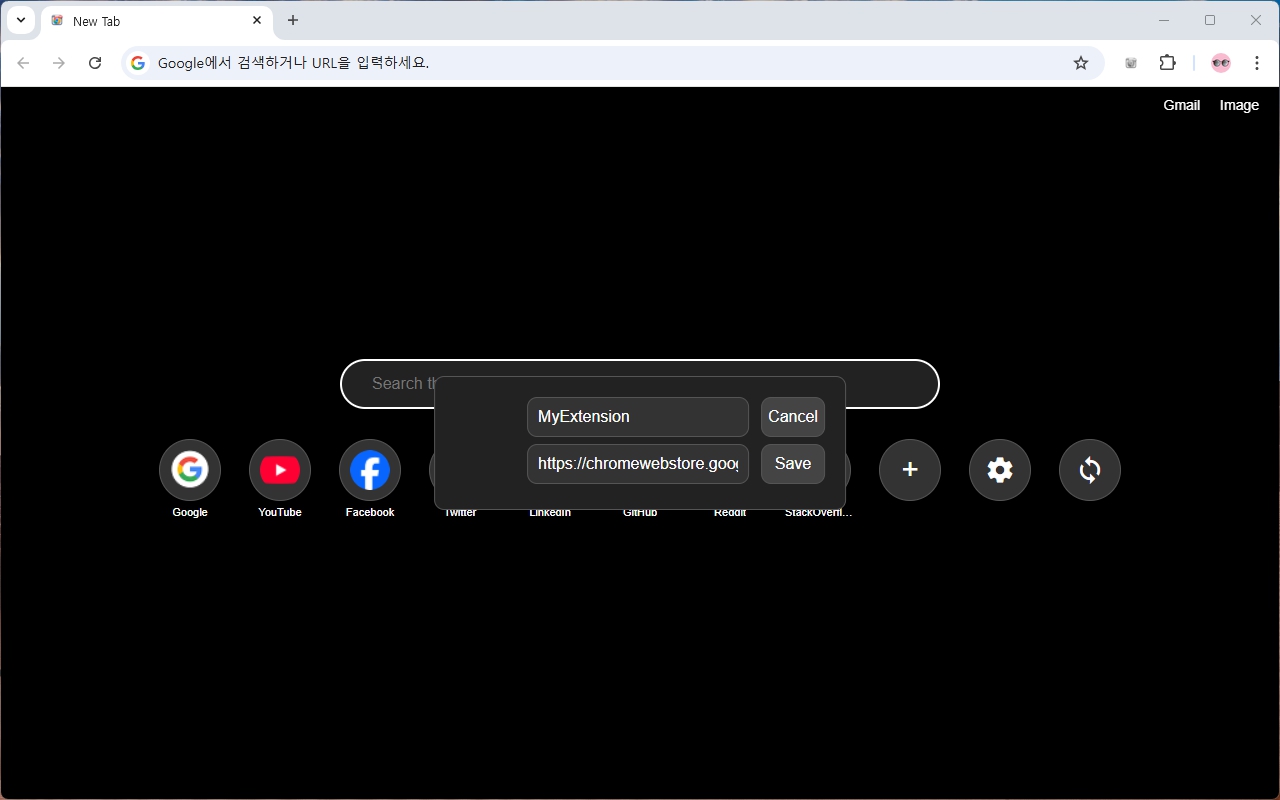
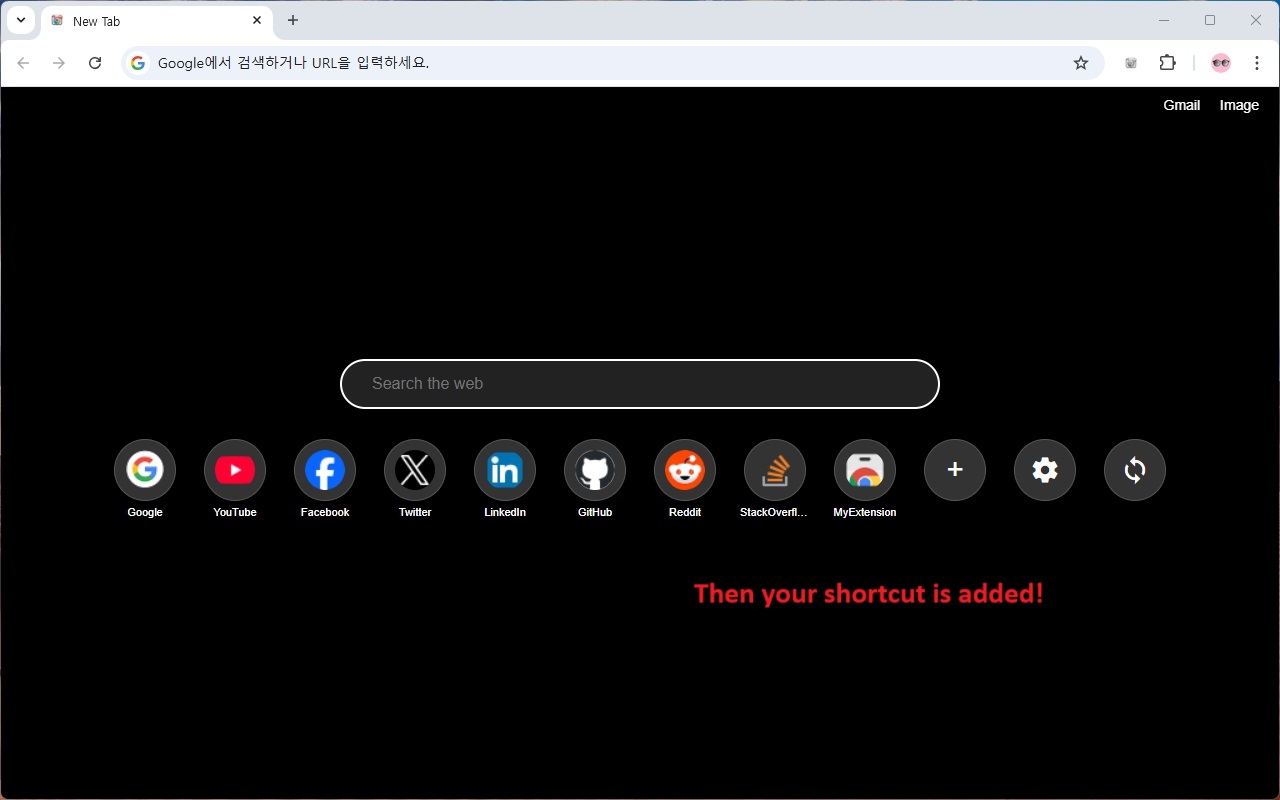
Editing and Deleting Shortcuts
- When you hover over a shortcut, you’ll see an edit button on the left and a delete button on the right.
- Use the edit button to modify the name, URL, or favicon of the shortcut.
- Use the delete button to remove the shortcut.
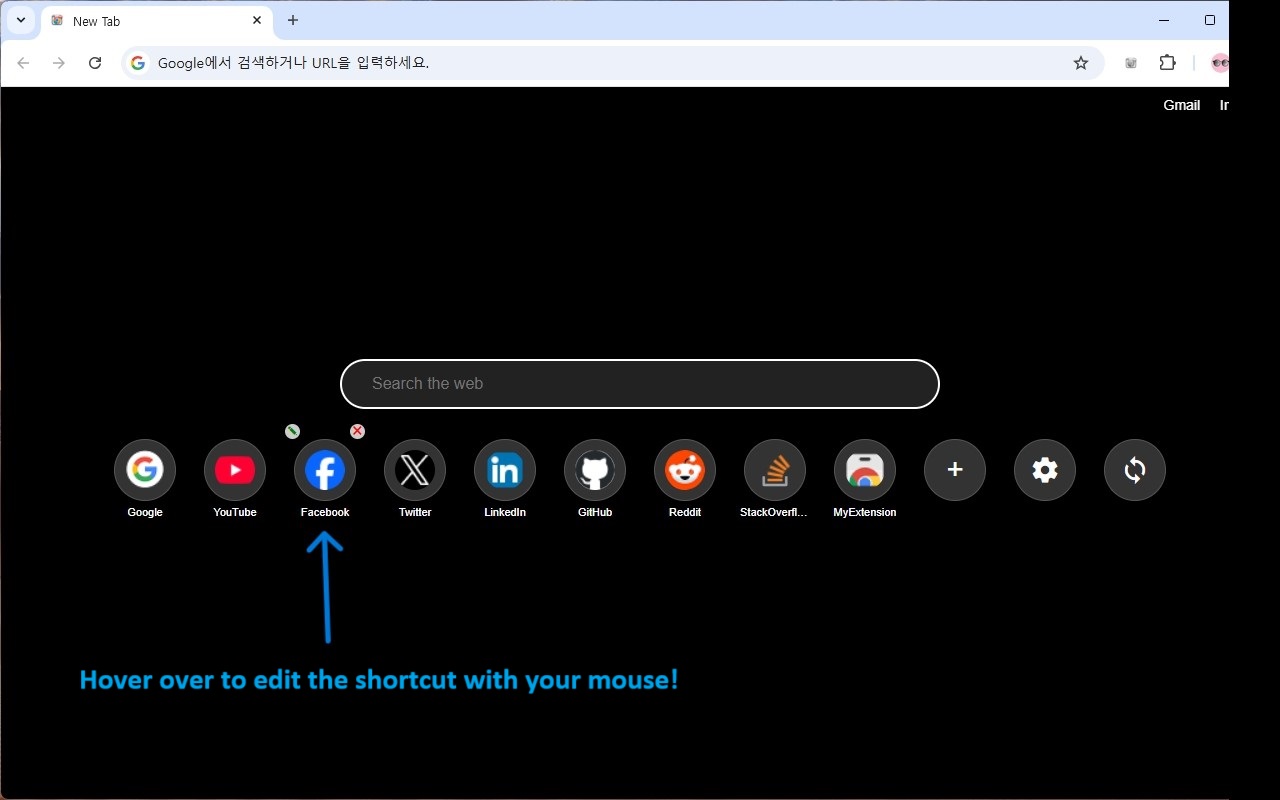
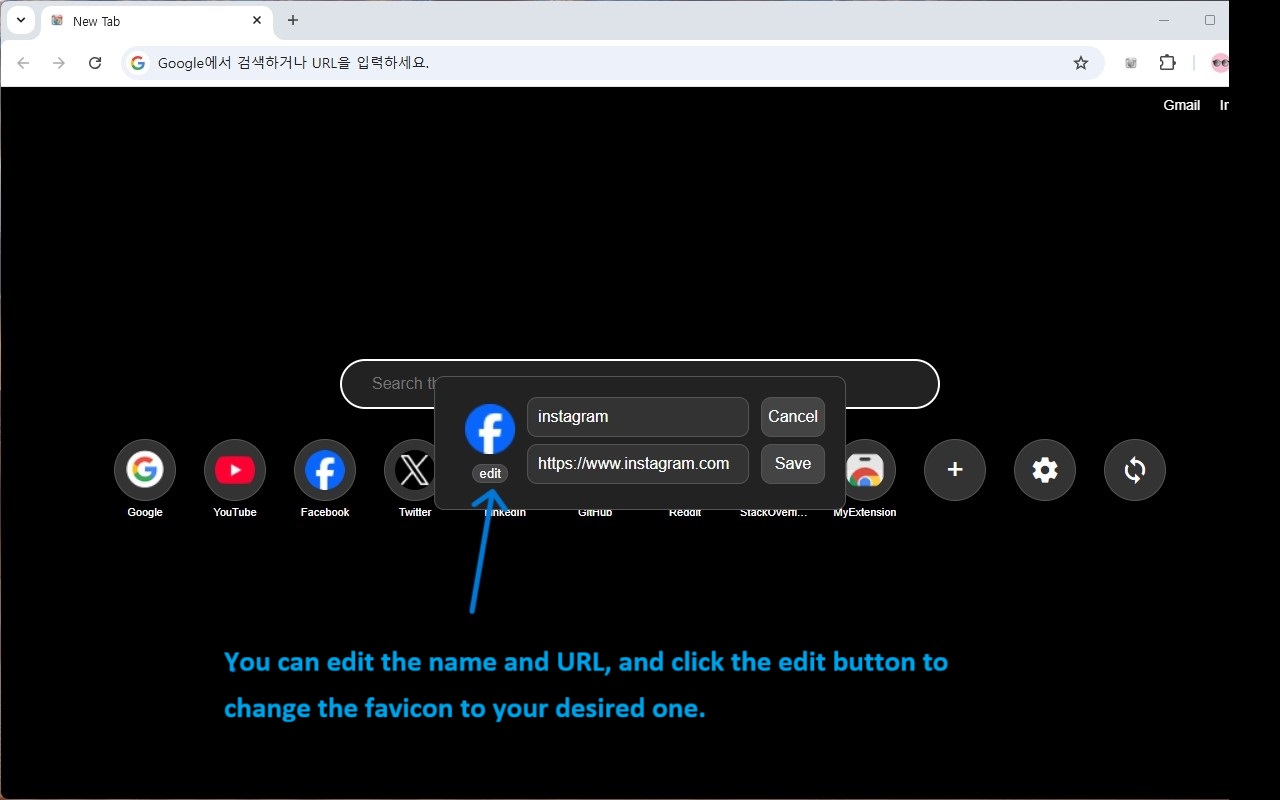
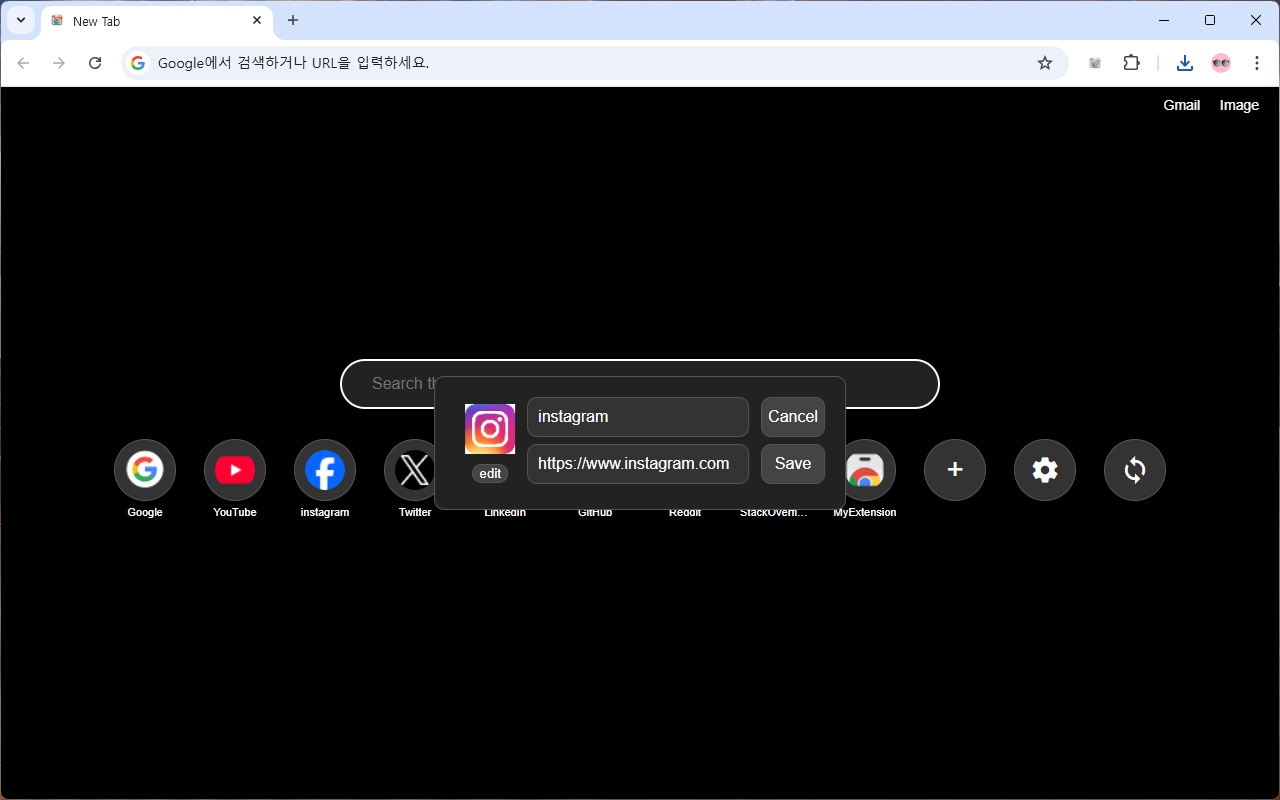
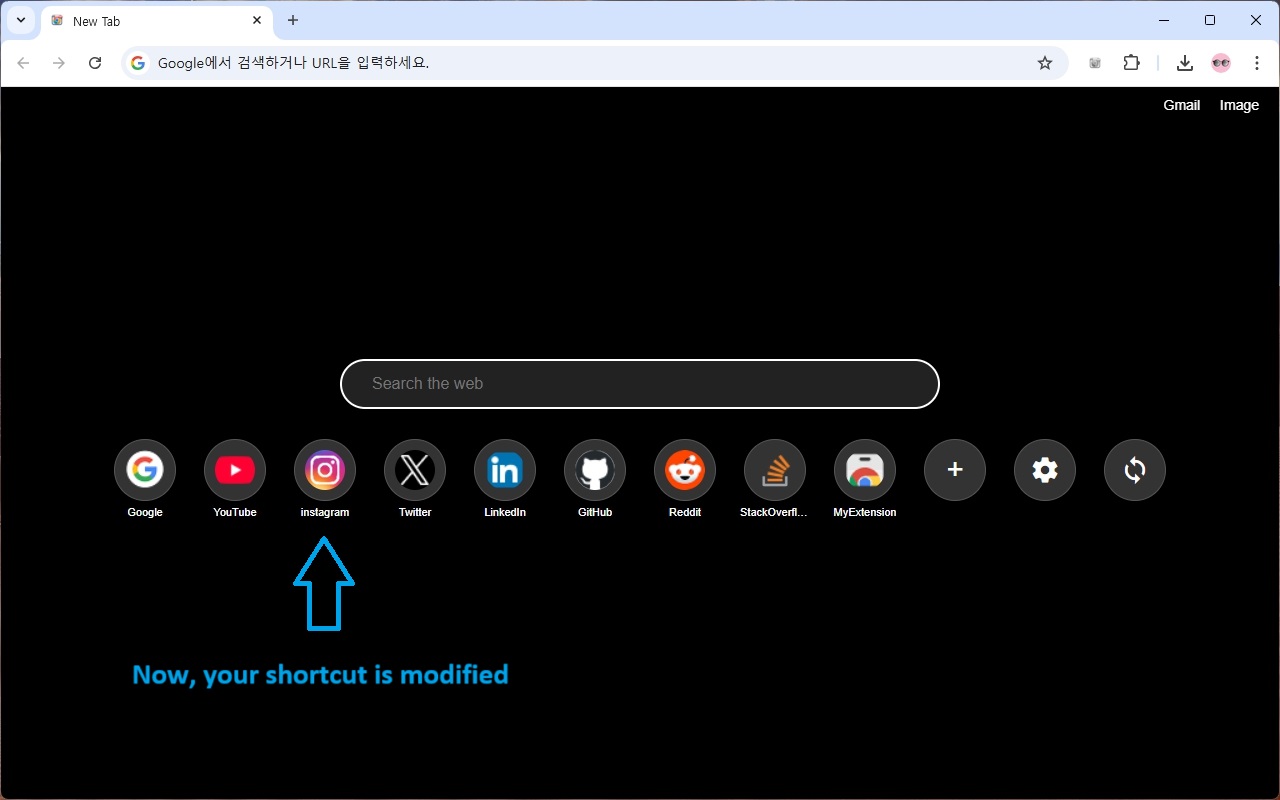
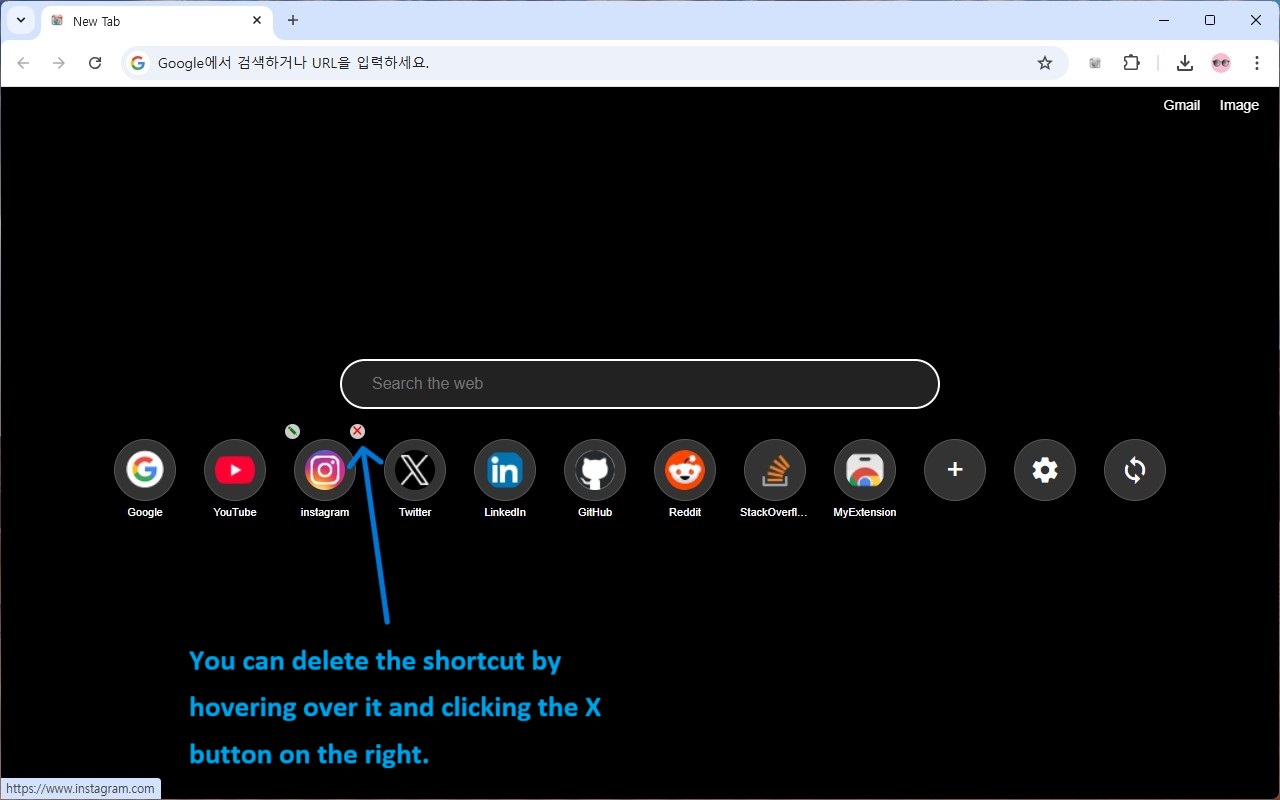
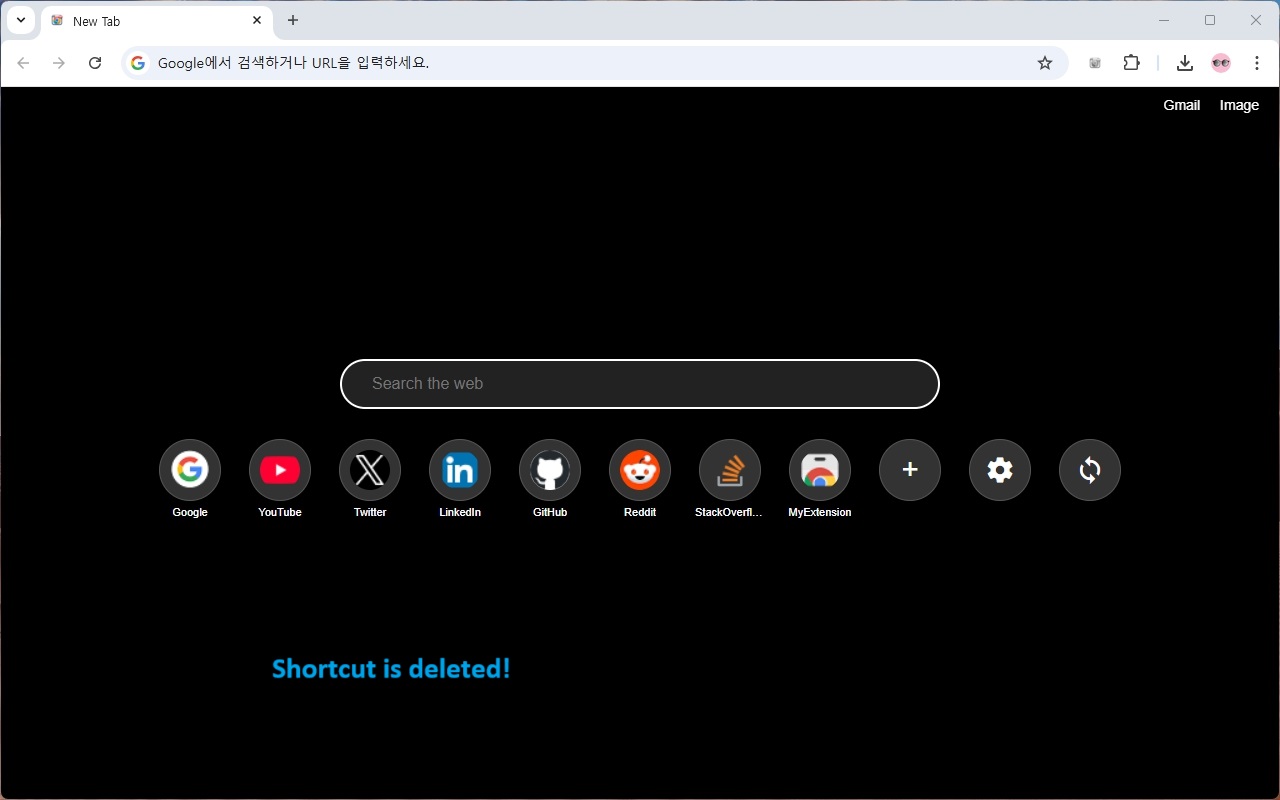
Reordering Shortcuts
- You can rearrange the order of shortcuts by dragging them. Previously, shortcuts would swap positions during drag-and-drop, but now they are inserted directly into the desired position for a smoother experience.
Option : Customized Settings
- Click the options button to access various customization features: .
- Change the text color of the shortcuts or the borderline color of the search bar.
- Toggle the display of Gmail and Google Image Search shortcuts in the top-right corner of the screen.
- Customize the background by choosing a solid color or uploading your own image. For solid colors, use the color bar to select your desired shade. For images, upload your preferred background image.
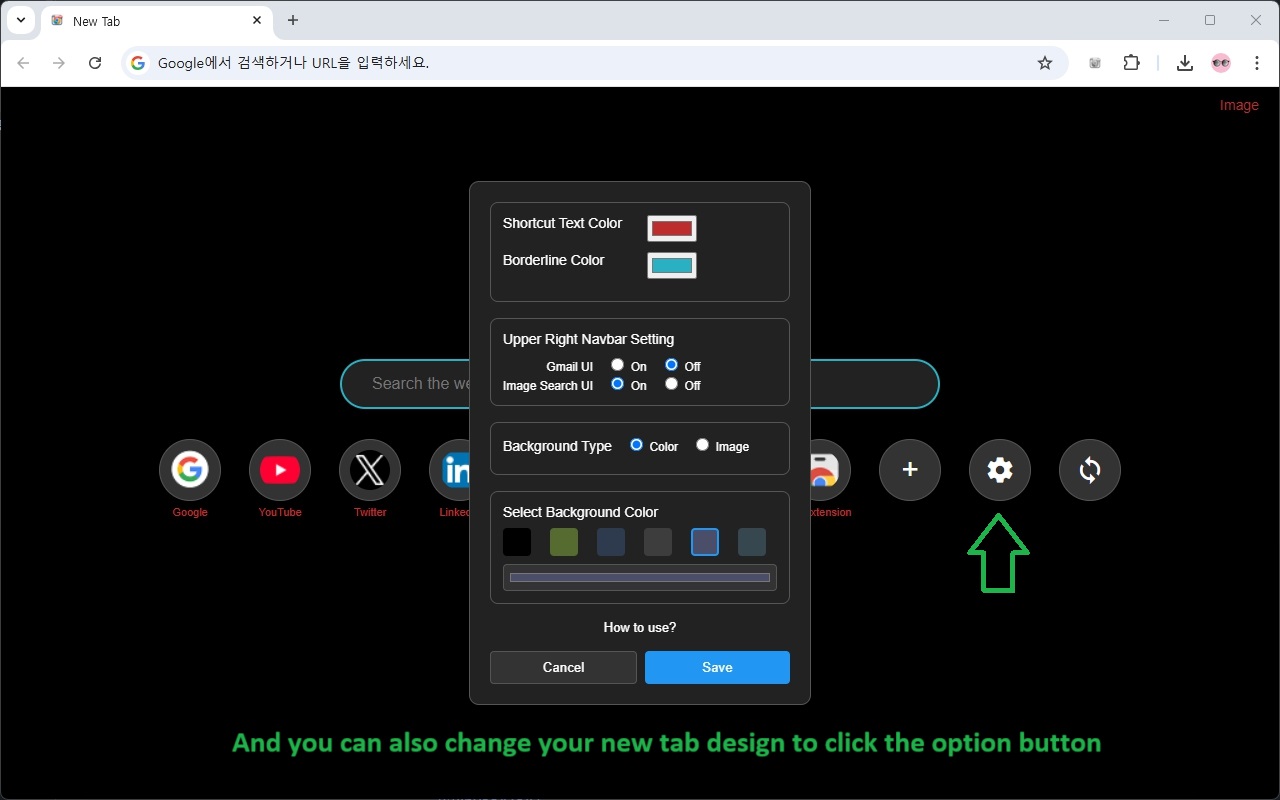
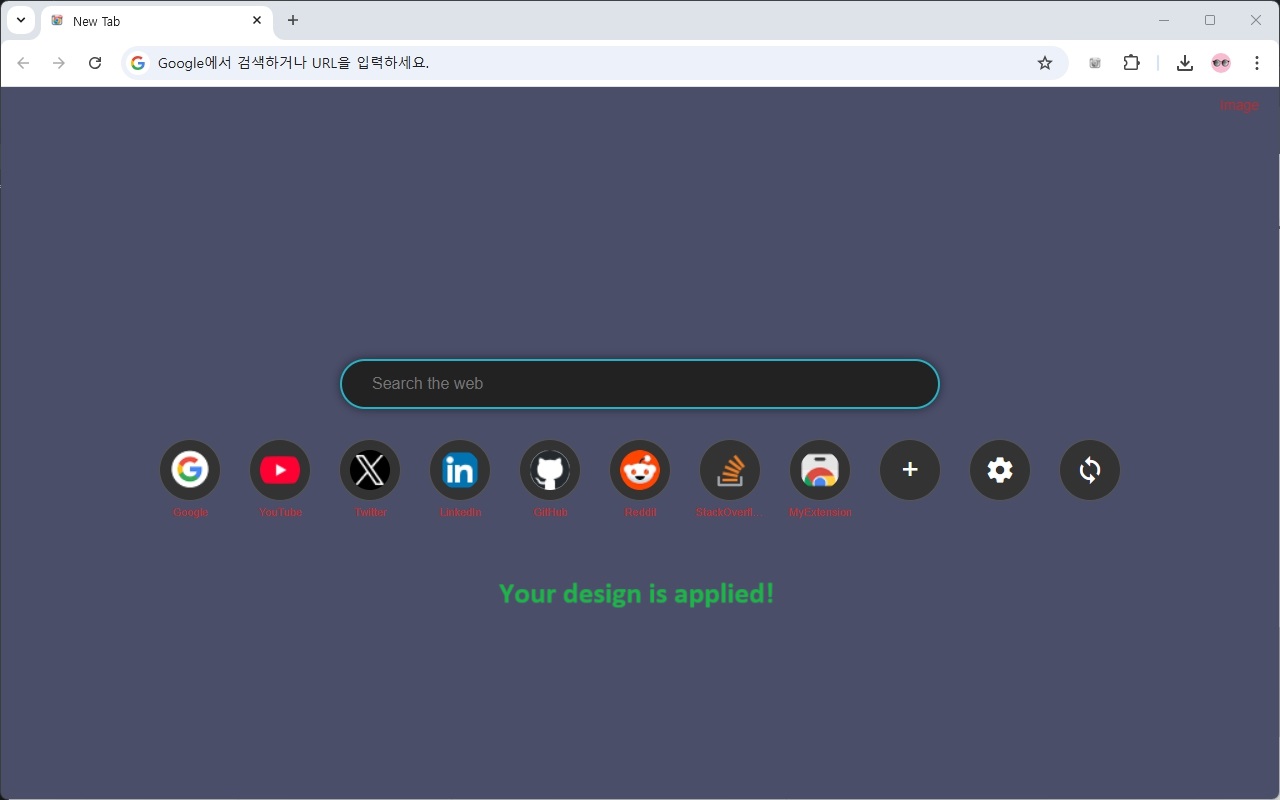
Syncing Shortcuts
- The sync button allows you to synchronize your shortcuts based on your Chrome account:
- Use the local → sync button to save your current shortcuts to your account. This can be useful for restoring your setup on another device or recovering it later.
- Use the sync → local button to overwrite your current shortcuts with the ones previously synced to your account.
- To enable synchronization, ensure that the sync option is turned on in your account settings. Please note that the sync feature is still experimental and may not work perfectly. We’ll strive to update it as soon as possible!
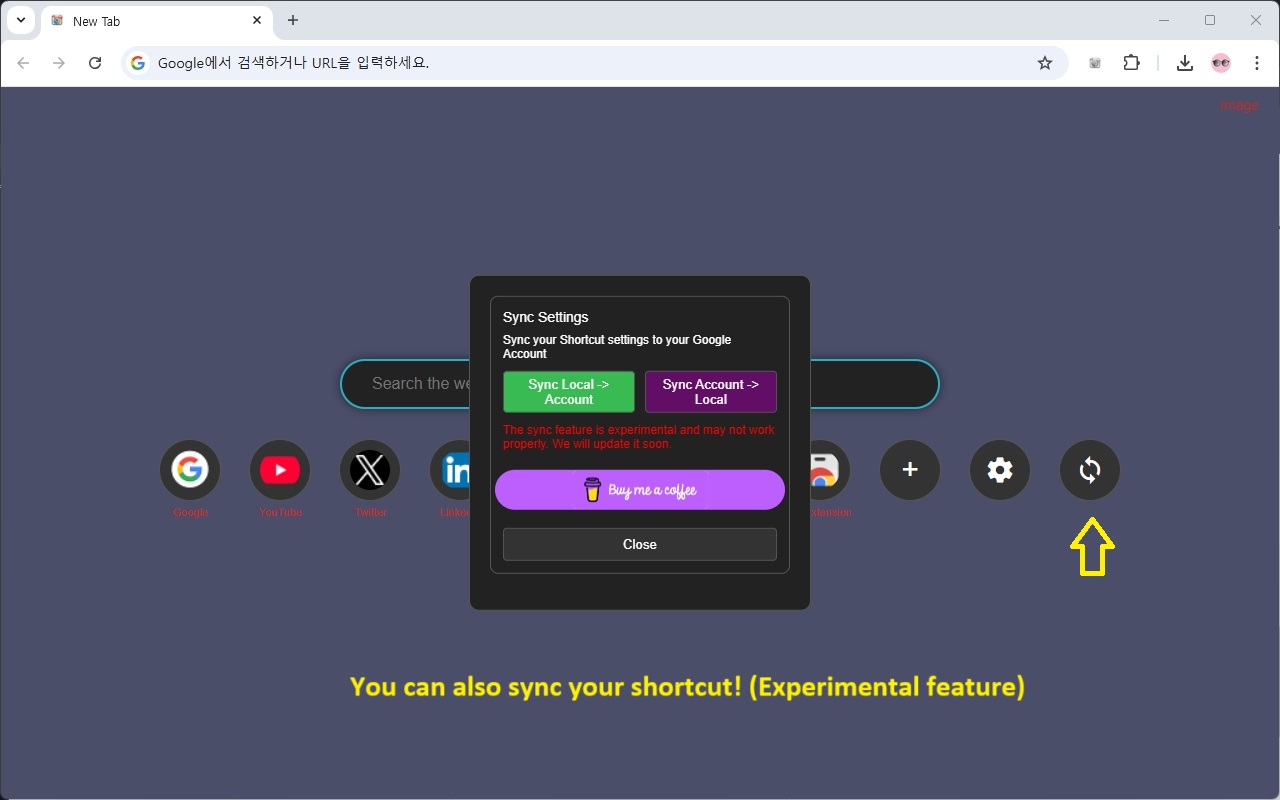
Bookmark
- To toggle the bookmark bar, click the three-dot menu in the top-right corner of Chrome, go to 'Bookmarks', and select 'Show bookmarks bar.
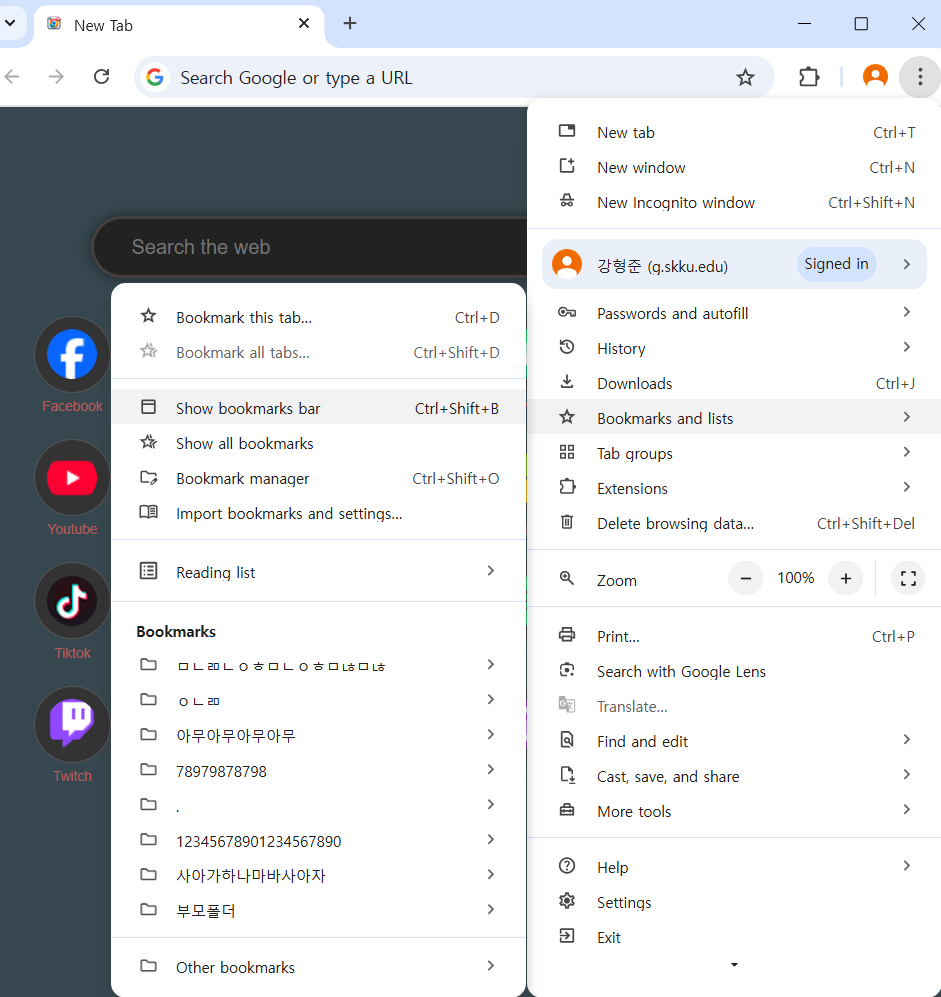
Conclusion
If you find any parts of this guide unclear or notice areas that need improvement, feel free to leave a comment. We also appreciate your feedback and ratings! Thank you for supporting this extension, and we hope it enhances your Chrome experience.
More Than 10 Shortcuts - Chrome 웹 스토어
Unlock the potential to use more than 10 shortcuts in Chrome!
chromewebstore.google.com